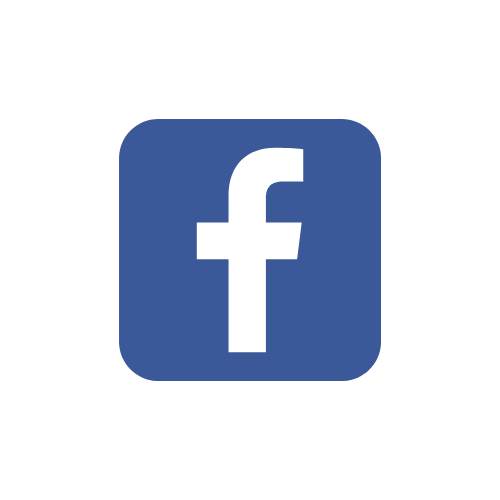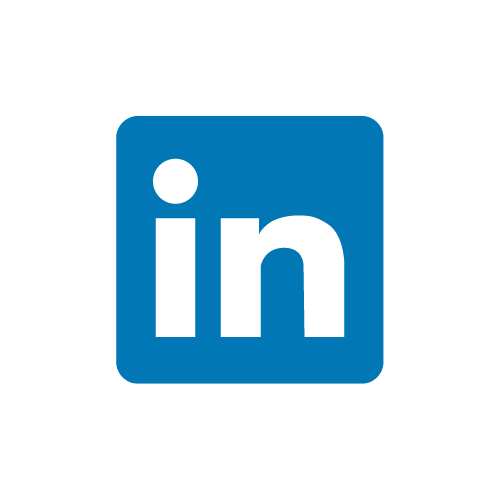In the competitive world of modern accounting, efficiency and accuracy are key. This is particularly true when dealing with the import of bank statements into accounting software like Tally ERP 9 or Tally Prime.
The traditional method of manually entering data is not just time-consuming; it's also prone to errors. That's where Entera, an AI-based data entry automation solution, comes into play, with its new revolutionizing feauture that helps accountants to import bank statements into Tally just in minutes.
The traditional method of manually entering data is not just time-consuming; it's also prone to errors. That's where Entera, an AI-based data entry automation solution, comes into play, with its new revolutionizing feauture that helps accountants to import bank statements into Tally just in minutes.
Previously, importing bank statements into Tally, whether in Tally ERP 9 or Tally Prime, was a task that required meticulous attention. Accountants had to either manually input each transaction or convert and import data from Excel to Tally. This process was not only slow but also increased the risk of errors, which could lead to significant issues in financial reporting.
Fast Import of Bank Statements into Tally With Entera
Entera enhances the efficiency of the data entry process by automating every step with AI, OCR and RPA tecnologies: from document collection to data recognition, seamlessly integrating this information into accounting software, and ensuring secure and protected digital storage. In our prevoius articles, we discussed how to automate entry of sales and purchase invoice entries. Now, let's explore the detailed process of automating bank statement entries into Tally with Entera.
Step 1. Uploading Your Bank Statement to Entera
Begin by uploading your bank statement in PDF format directly into your personal space on Entera, using 'Bank Statement' button.
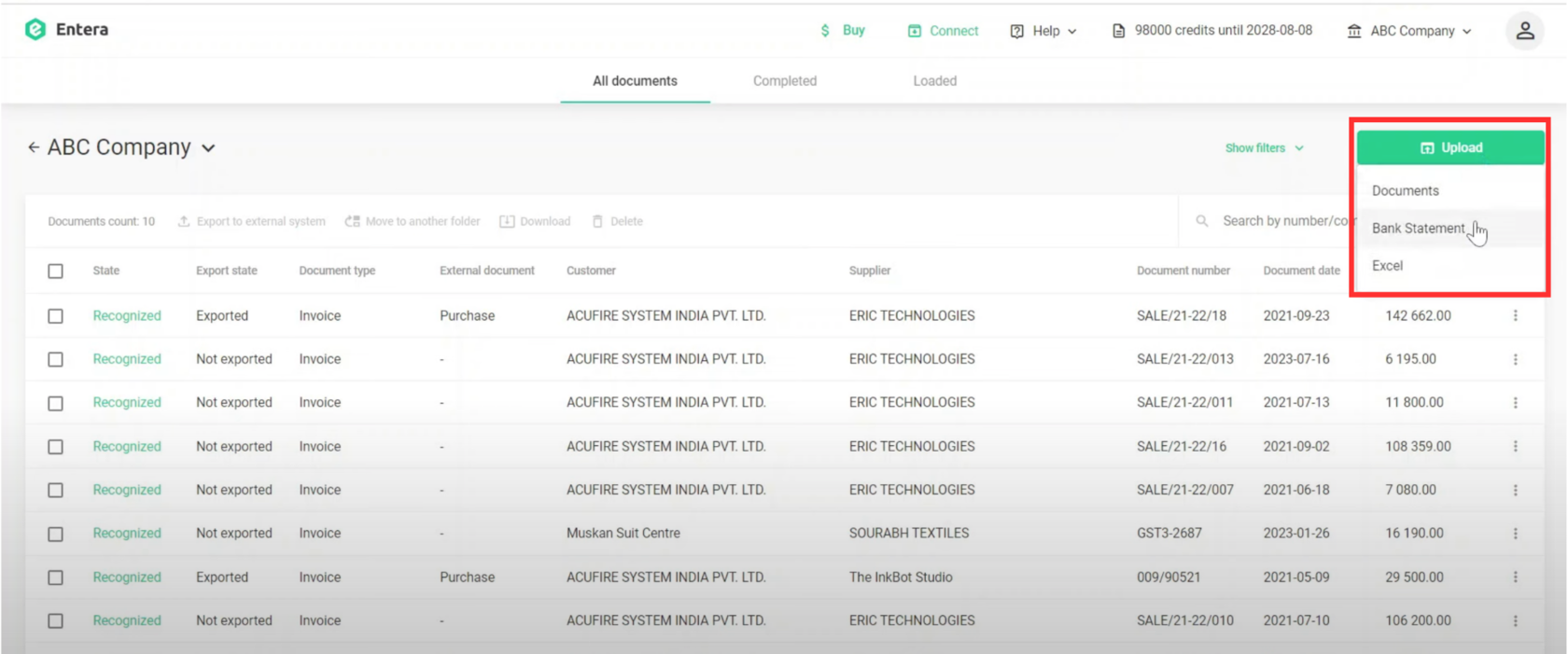
The recognition process usually takes less than one minute. After recognition is completed click on the 'Export to the External System' button to start matching.
Step 2. Confirm Data Matching
After recognition is completed, you'll be directed to the matching menu, where you can assign the transaction type and the corresponding Tally ledger for each transaction.
To streamline and speed up this process, Entera has a filter for bank statements. To streamline and speed up this process, Entera includes a filtering tool for bank statements. This feature allows you to swiftly categorize transactions by type and ledger. Just input key terms from a transaction's description into the filter, and it will display all transactions with similar characteristics, simplifying the sorting process.
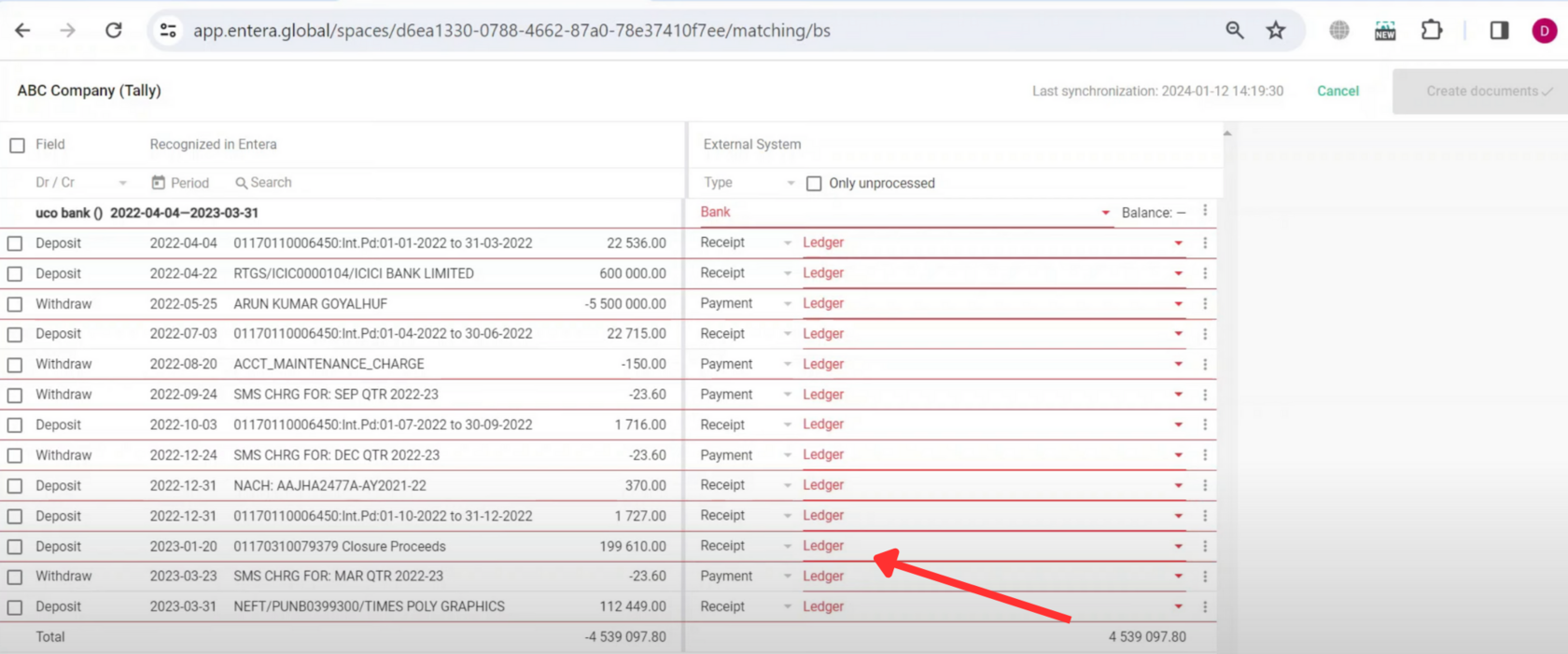
Entera also enhances efficiency with its mass actions capability. This feature enables you to select multiple transactions simultaneously and assign a uniform transaction type and ledger to all selected entries at once, greatly accelerating the processing time.
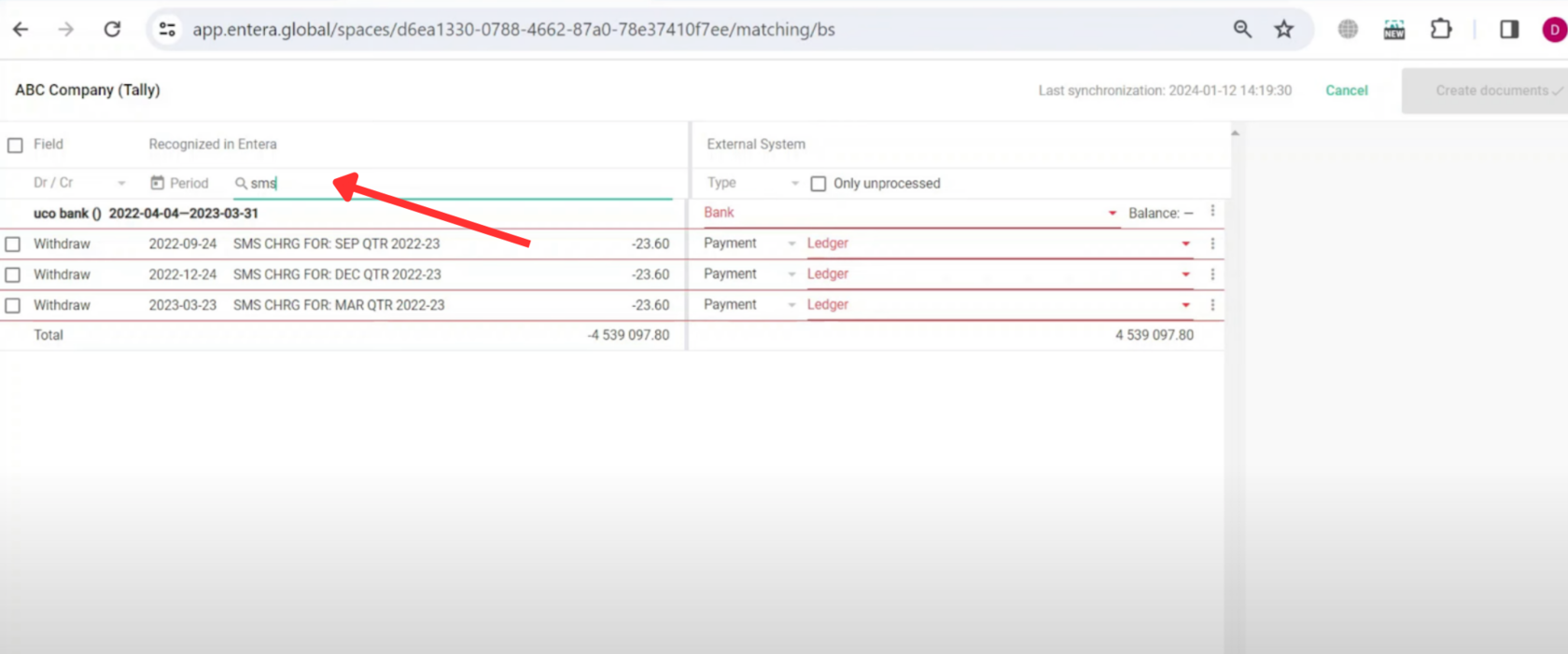
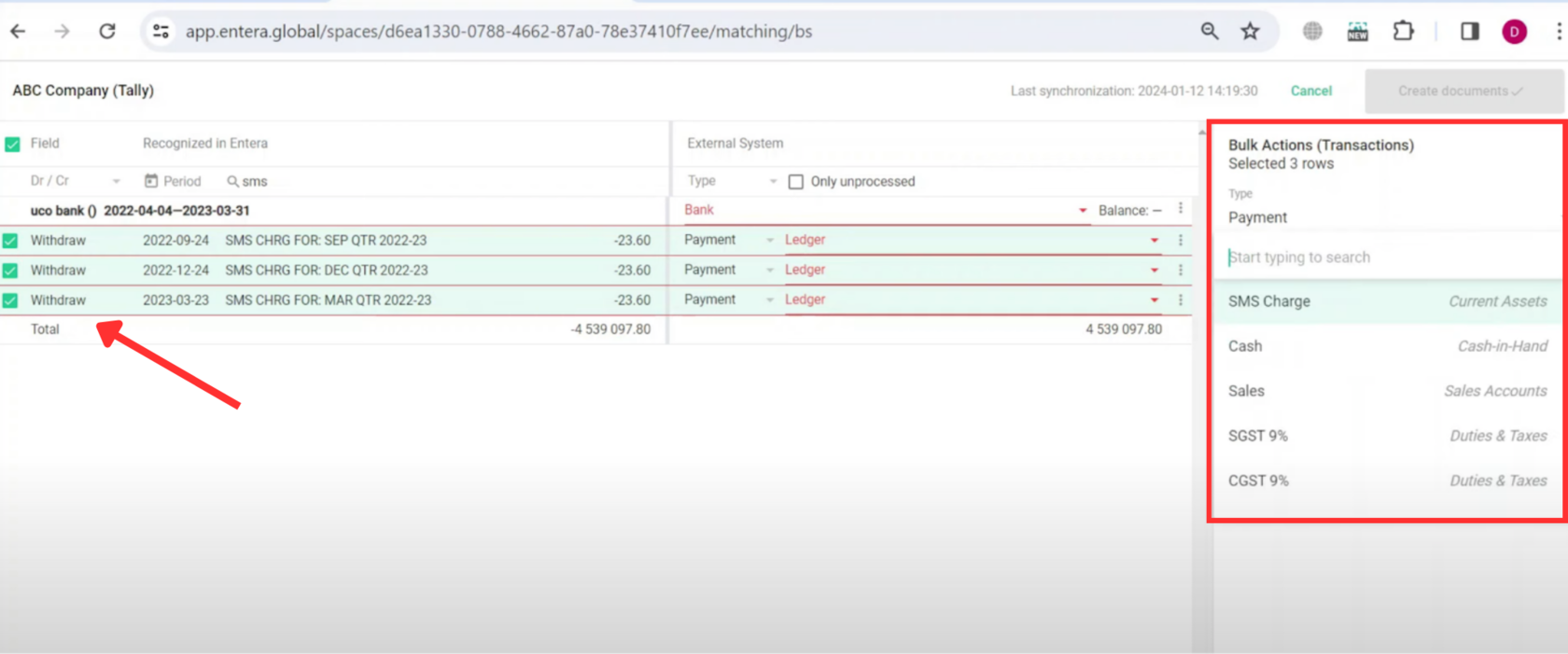
Step 3: Import Bank Statements to Tally
Once you've finished matching, simply hit the 'Create Documents' button for a smooth export of your bank statement into Tally. This is made possible by Entera's EnteraTally Connector. You can either install this yourself using our provided instructions or get assistance from our team of experts.
And there you have it! Your bank statement has been successfully exported to Tally.
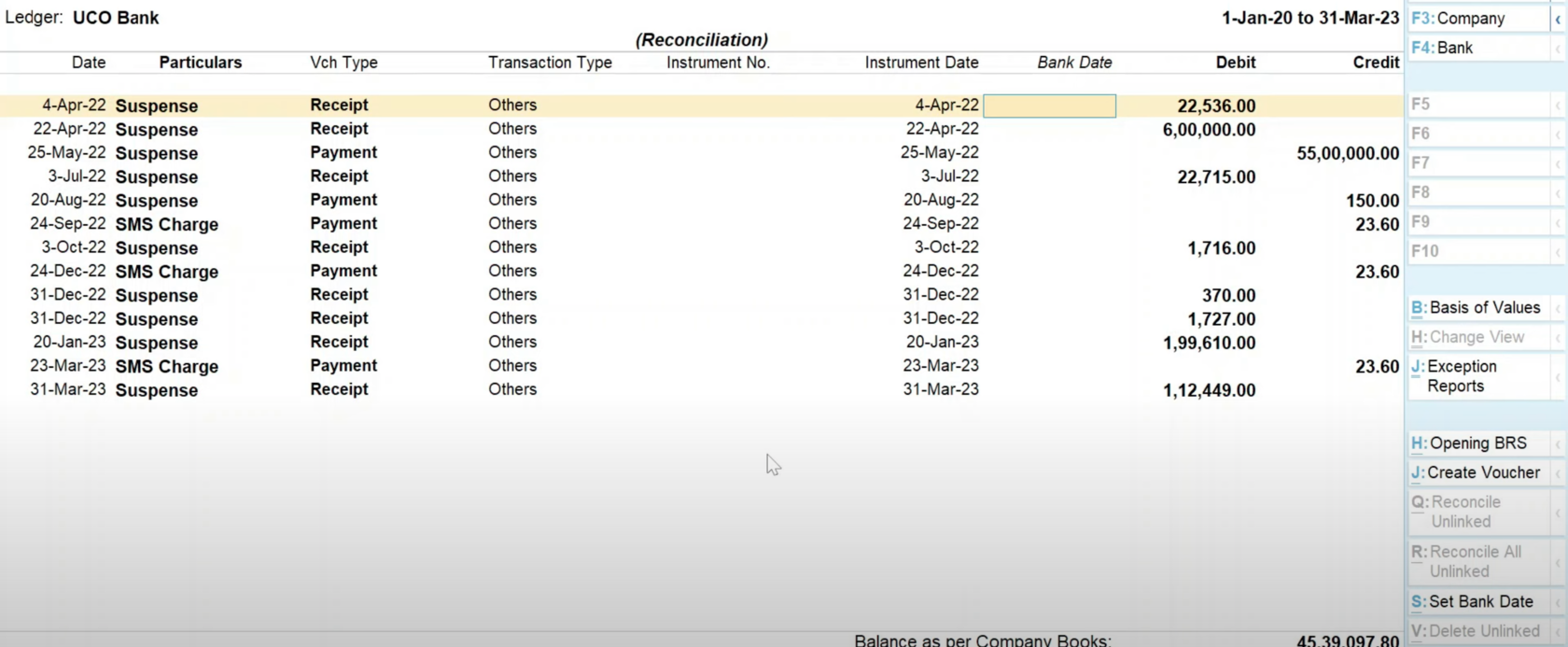
Watch the video of the process on our YouTube channel. And don't forget to subscribe:)
Want to get a free trial of automated data entry with Entera or have questions?
CONTACT US
help@entera.global
+91 (807) 127-9897
Contact us on WhatsApp
www.enteraglobal.in
CONTACT US
help@entera.global
+91 (807) 127-9897
Contact us on WhatsApp
www.enteraglobal.in